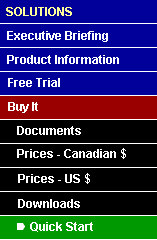
Quick Start!
If you are like many people when they get a new product, you can't wait to get started actually running something and seeing the product work for yourself. Although we strongly recommend you take the time to read the manual in it's entirety, (it's really not that big), we understand this desire to jump right in. This document was designed to help you get up and running quickly - with the understanding you will still need to read the manual if you want to fully understand and utilize the powerful features of the product Psychic Psearch.
Restore the product library "PSYCHIC" to the AS/400 you will use for development. This is done by running the executable file you downloaded, or manually on the AS/400 if you received the product on tape (or as a save file).
- If this is a trial copy, proceed to step # 2. If this is a licensed copy, log on to the AS/400 you just restored the product library to and key the command PSYCHIC/PSYCHIC. When the display prompt appears, enter your license key information.
- Type the command PSYCHIC/PSYCREATE and press enter. This is the main driver program to generate a "Search Set" over one of the files in your AS/400 database. (Refer to the "Generation" chapter of the manual for detailed explanation.)
- When the generation completes you will receive a message. Use the command: objlib/xxxPSYMNU to access the master menu generated for this "Search Set". (Where "objlib" is the library you specified on the first line of the generation prompt, and "xxxx" is the prefix you provided.) Make sure the file you want to index is in your library list, and select option 7 "Request Index Rebuild".
- When the Index Rebuild completes, use option 4 "Psychic Psearch" from this same menu to start searching your data.
Psychic Psearch becomes even more helpful when integrated with your other applications. Refer to the "Integration" chapter to see how you can enable users to call another program from within the search display and pass it the unique key of a record they have found. In the same section, you can learn how to have your program (Order Entry for example) call the "Search Set" you generated and then receive the unique key(s) back from the "Search Set" when the user makes a selection.
Home | Contact | Legal & Privacy | Site Map | Buy It